Make the AppImage executable:
Run the AppImage:
The best way to integrate snippets into your IntelliJ-based IDE workflow.
Our Cacher for IntelliJ plugin enables you to create snippets from project code and quickly insert snippets from your Cacher libraries.
Cacher adds an entry to the bottom toolbar of your IDE. Open it to quickly find and insert a snippet from your personal/team libraries.
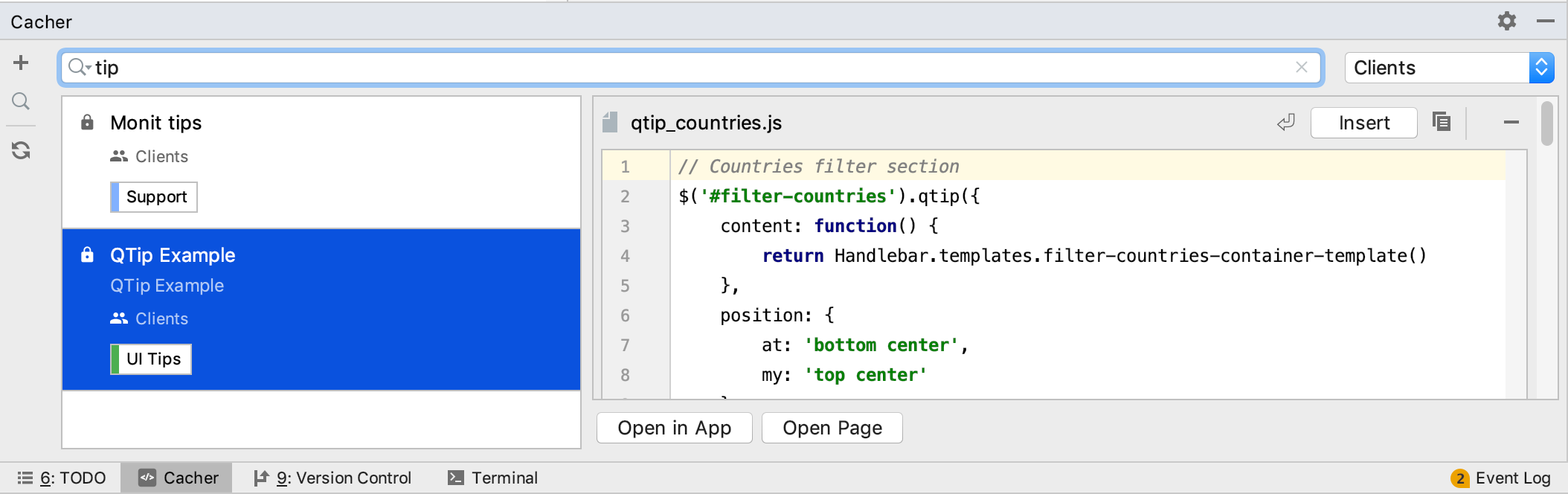
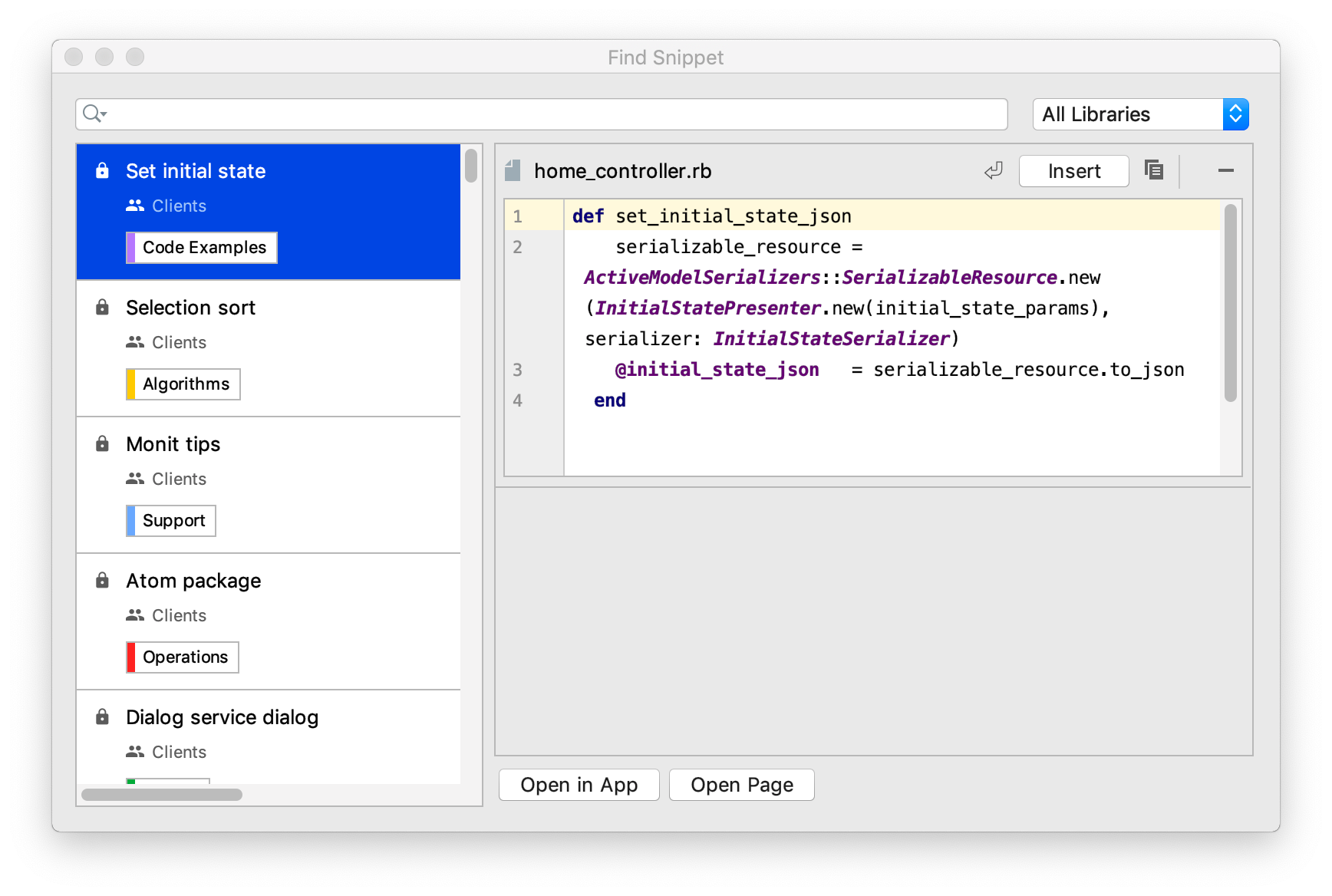
Assign a keyboard shortcut for opening the Find Snippet Dialog to quickly access your snippets while editing.
Create a snippet from selected text or an active file with the Create Snippet Dialog. From here you can assign a color-coded label or pick a code reviewer before saving.
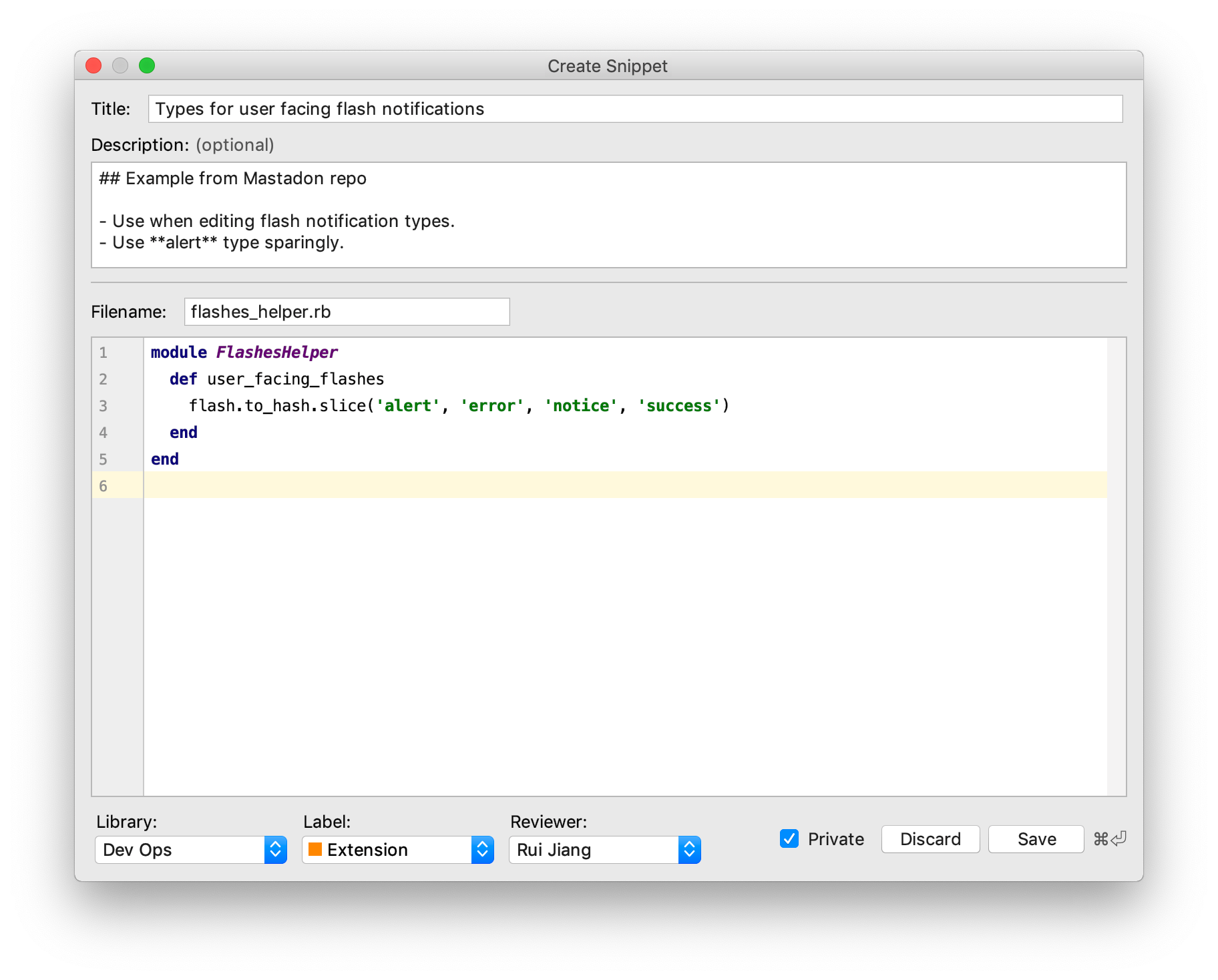
With text selected in your active editor, right-click the selection and select "Create Snippet from Selection...".
With a file open and no selected text, right-click the file's editor tab and select "Create Snippet from File...".
Navigate directly to the snippet within the Cacher web app or open its snippet page. (example)
Modify the shortcuts for the Find Snippet and Create Snippet commands to suit your personal needs with keymap preferences.
Cacher for IntelliJ takes advantage of the same editor capabilities as your IDE, with syntax highlighting and editing preferences applied.
Reload your Cacher snippets once you've made a change to your snippets outside of your IDE.