Organization members and roles
Inviting new members to your organization account gives them the ability to participate in teams. Org accounts provide a way to centralized billing across all users in your company.
Organization vs team members
Before we jump into the process, let's clarify a few concepts:
- Team Member: A Cacher user who has access to the library of a Team.
- Organization Member: A Cacher user who has been added to an organization account. Account members have access to all the capabilities of a Team Plan, like being able to create and join teams. The owner of the org account is either subscribed to a Team Plan or is on a Team Trial.
Adding new organization members
Prerequisites
-
You are on one of the following plans:
- Team Trial: The 14-day free trial that all new users receive
- Team Monthly: Paid subscription billed monthly
- Team Annual Paid subscription billed annually
- You have open seats on the org account. You can check this by opening the account dashboard: User Dropdown > My Account > Dashboard. (An org account on the Team Trial has unlimited open seats.)
Instructions
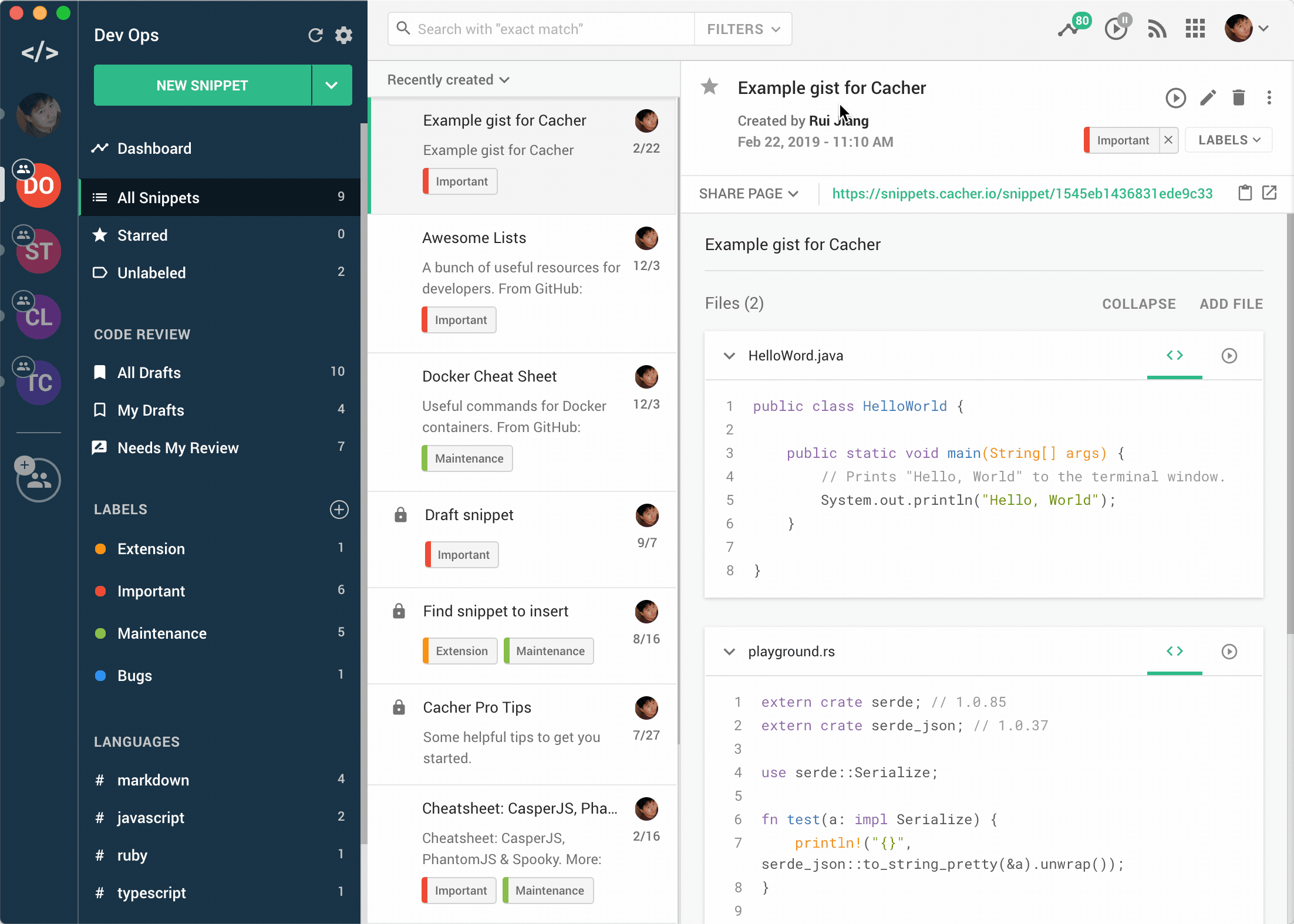
- Click on the User Dropdown and select Account and Billing.
- Click on Account Members in the sidebar.
- Type in the email address of the new account member.
- Optionally select an Account Role.
- Click Send Invitation.
- The invitee will receive an email with a link to join the organization account. Upon joining, they will have access to all the features of your Team Plan.
Organization roles
Here are the differences in capabilties between org account owners, members and managers:
| Member | Manager | Owner | |
|---|---|---|---|
| Access all Team Plan features | check | check | check |
| Change plan | check | check | |
| Switch payment methods | check | check | |
| Add/remove seats | check | check | |
| View receipts | check | check | |
| Transfer account ownership | check |


