Team members and roles
Adding new members to your team gives them access to the team's snippets and labels.
Team members vs organization members
Before we jump into the process, let's clarify a few concepts:
- Team Member: A Cacher user who has access to the library of a Team.
- Organization Member: A Cacher user who has been added to an organization account. Account members have access to all the capabilities of a Team Plan, like being able to create and join teams. The owner of the org account is either subscribed to a Team Plan or is on a Team Trial.
Adding new team members
Prerequisites
-
You are on one of the following plans:
- Team Trial: The 14-day free trial that all new users receive
- Team Monthly: Paid subscription billed monthly
- Team Annual Paid subscription billed annually
Instructions
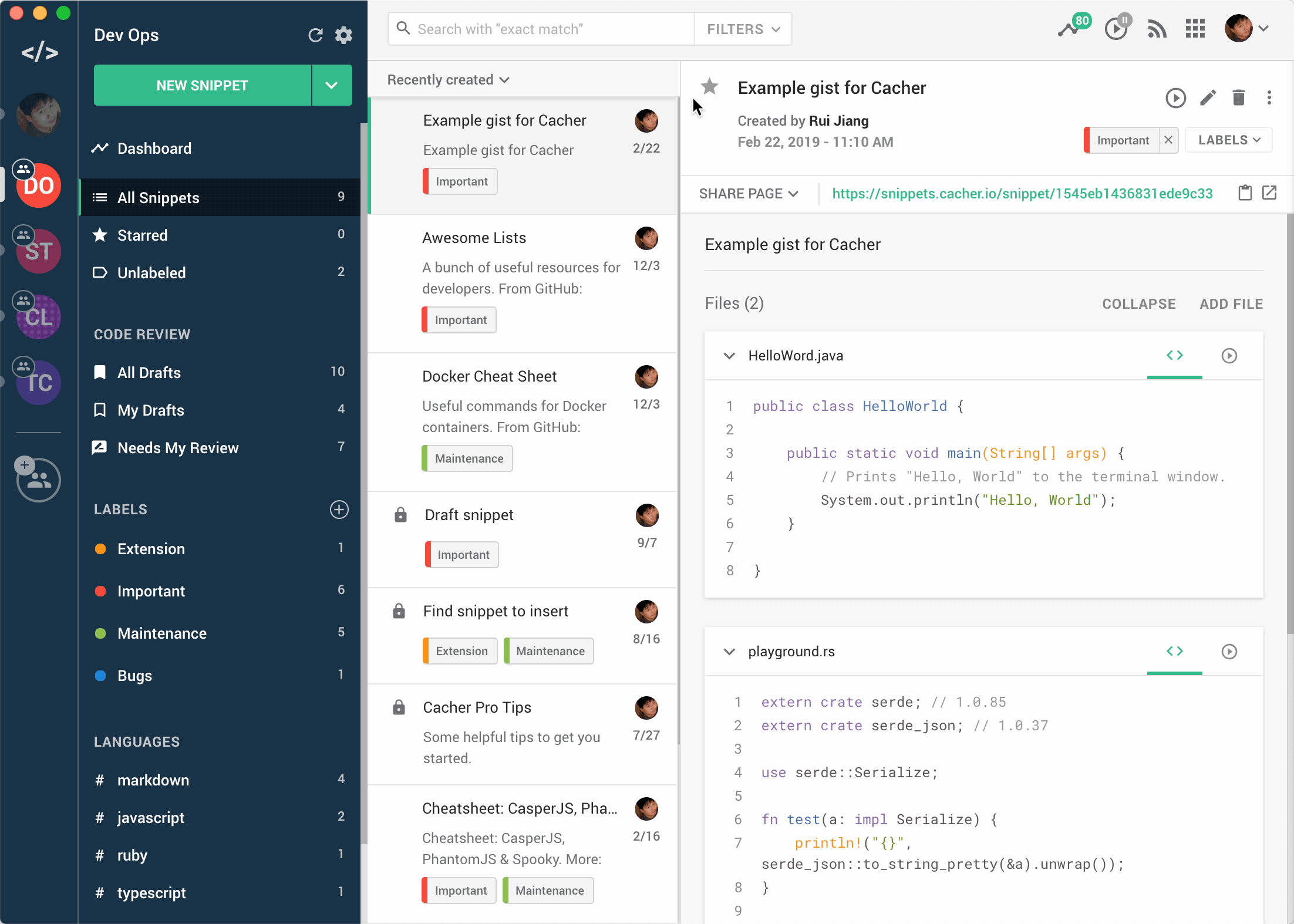
- Click on the settings button next to the team title in the left-hand sidebar to open up Team Settings.
- Select Team Members in the navigation menu.
- Type in the email address of the new team member.
- Optionally select an Team Role.
- Click Send Invitation.
- The invitee will receive an email with a link to join the team.
Team roles
Here are the differences in capabilties between the team user roles:
| Viewer | Member | Manager | Owner | |
|---|---|---|---|---|
| View snippets and labels | check | check | check | check |
| Edit snippets and labels | check | check | check | |
| Review code | check | check | check | |
| Edit team profile | check | check | ||
| Add/remove members | check | check | ||
| Enable/disable code reviews | check | check | ||
| Enable/disable Slack | check | check | ||
| Transfer team ownership | check | |||
| Delete team | check |


