Markdown
Cacher has special editing and rendering features for Markdown files, making it easy to draft and organize documentation.
Composing
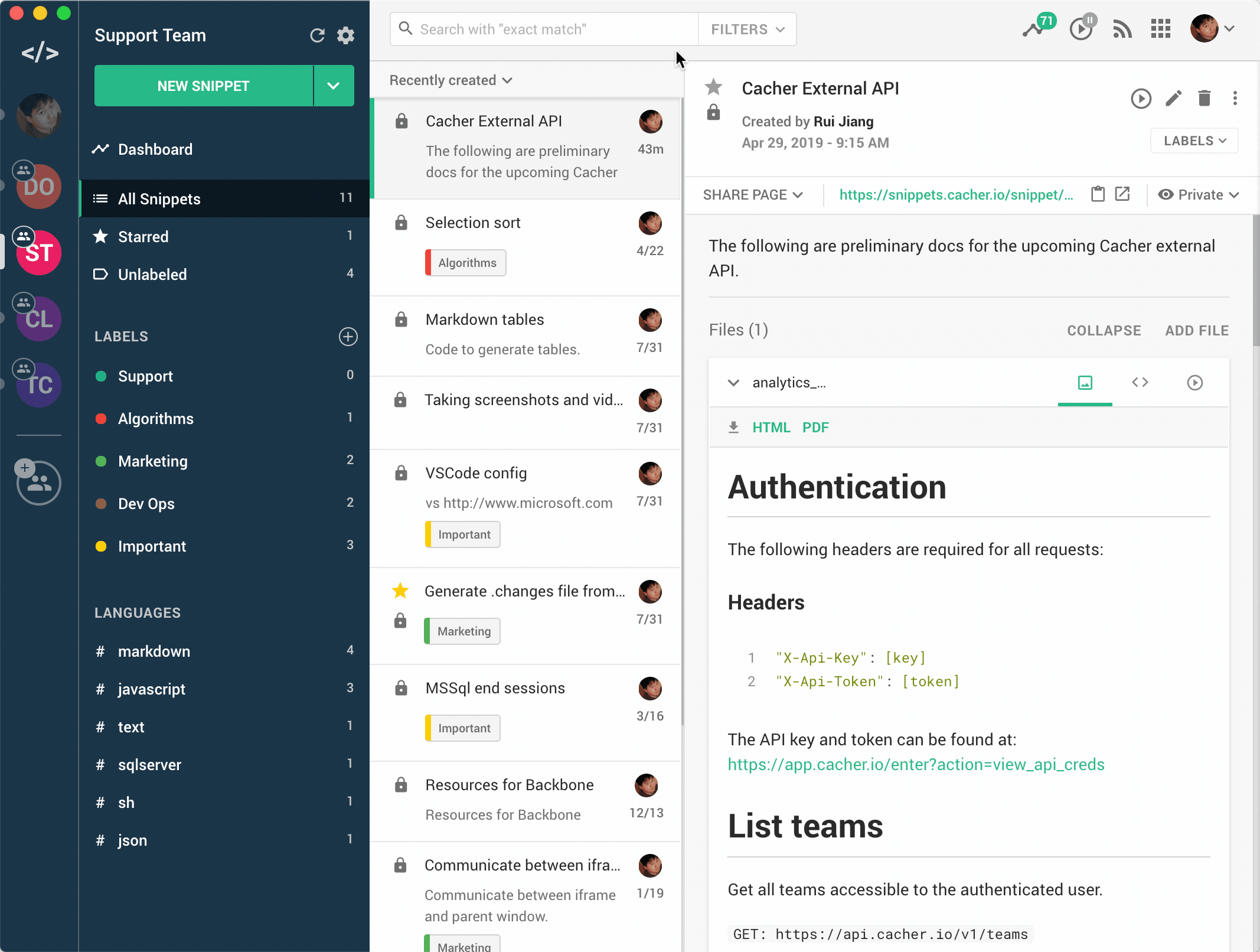
- Click the dropdown arrow expand_more next to the New Snippet button.
- Select Markdown.
- Typing Markdown in the editor will cause the preview panel to automatically render the HTML equivalent.
- Click Save to create the snippet.
.md
Task Lists
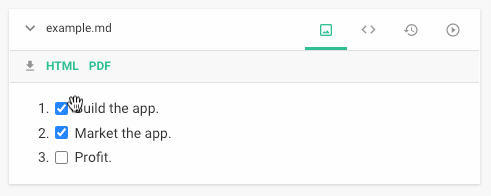
You can create Task Lists to keep track of todos and other checklists. Click the playlist_add_check Add a task list button in the Markdown editor toolbar to add a Task List item. You can also enter the syntax into the editor directly.
Once a Task List item has been rendered, you can check/uncheck it by clicking directly on the checkbox. We'll automatically update the underyling source code.
Task Lists are enabled for snippet files, description and comments. Only users with edit permissions can click on checkboxes. (i.e. Disabled for team viewers.)
Attachments
You can directly upload images or files to insert into your Markdown document. Click the attach_fileAttach File button and select one or more files to upload.
Images
Uploaded images will be displayed directly in your Markdown document.
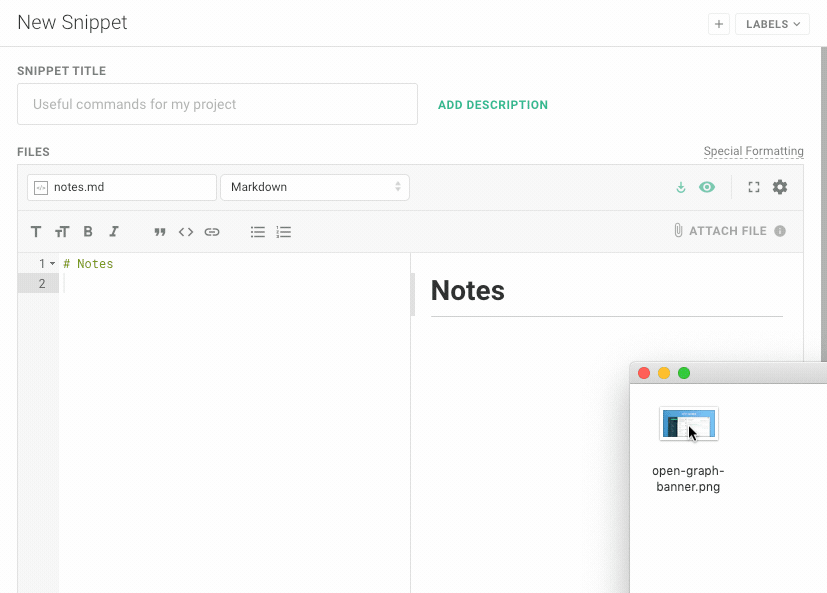
Files
Uploading any non-image files will insert a link to the uploaded file.
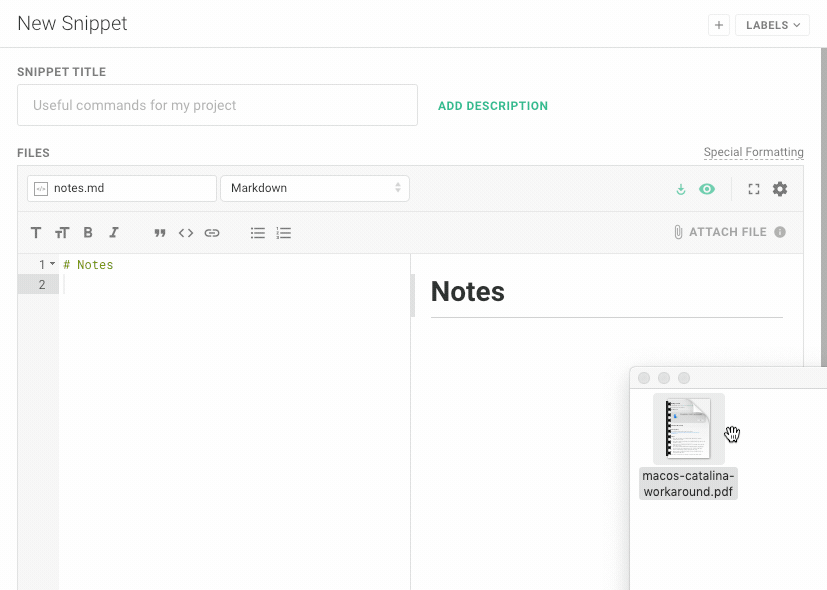
Exporting
You can export Markdown files by clicking on HTML or PDF options in the snippet file header, next to the file_download icon.


