Syncing with GitHub Gist
Cacher provides a convenient way for GitHub users to maintain and organize their Gist libraries.
How sync works
Any users who are authenticated with GitHub will automatically have their personal library snippets synced with GitHub Gist. What this means is the following:
For snippets created in Cacher
- New snippets: Cacher will try to create a Gist with the description and file fields filled in. Note that snippet titles are specific to Cacher and will not be updated in the Gist.
- Updated snippets: Cacher will update the corresponding Gist with those changes.
- Deleted snippets: Cacher will delete the corresponding Gist.
For snippets created on GitHub Gist
- New gists: Will sync to Cacher either when the user signs in or if she clicks the refresh refresh button in the sidebar.
- Updated gists: Will sync to Cacher at the same time as new gists. Snippet descriptions and files will be updated if the Gist was the most recently updated. Snippet titles will not be changed.
- Deleted gists: Currently, deleted gists are not removed from the Cacher library. This may change in the future.
What does not sync
- Team snippets: Team snippets are specific to Cacher and do not sync to GitHub Gist.
Enabling sync
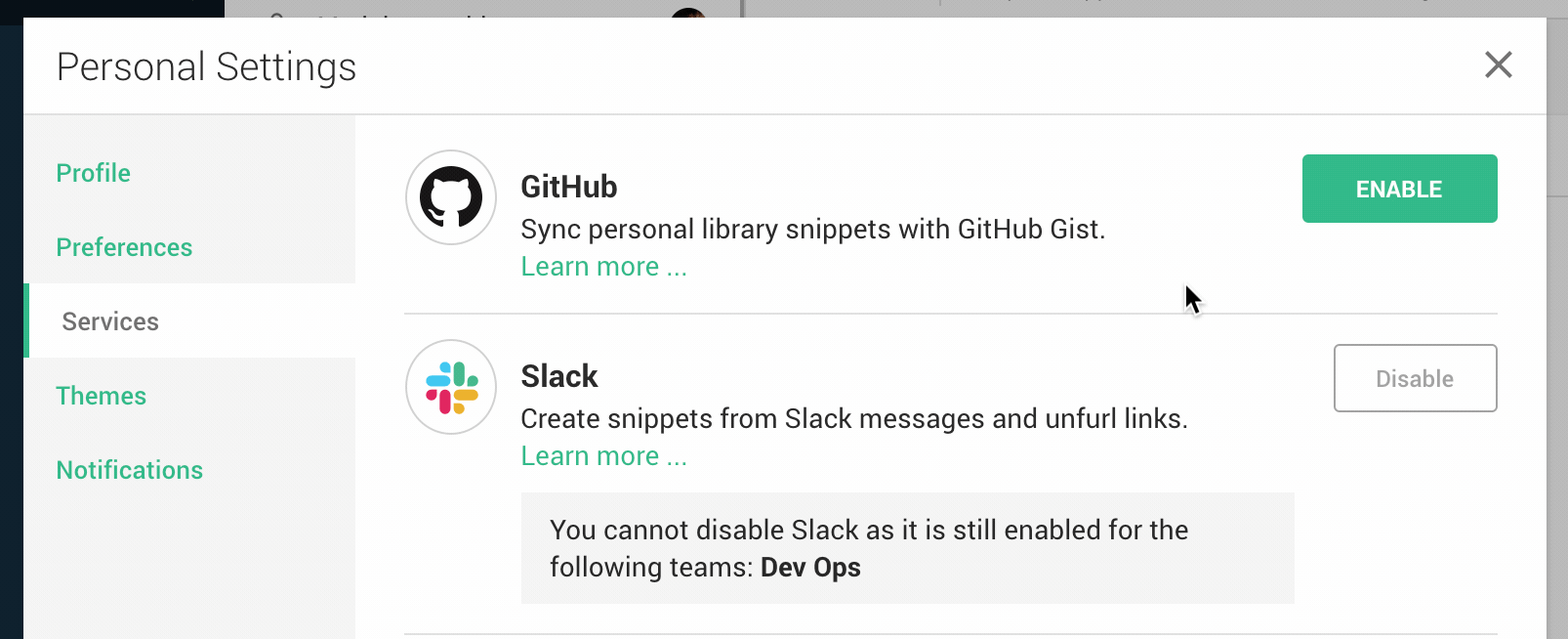
- While signed into Cacher, click the User Dropdown menu in the top-right corner.
- Select Personal Settings from the menu.
- From within the Personal Settings dialog, select Services from the left-side menu.
- Click the Enable button next to the GitHub service.
Disabling sync
- While signed into Cacher, click the User Dropdown menu in the top-right corner.
- Select Personal Settings from the menu.
- From within the Personal Settings dialog, select Services from the left-side menu.
- Click the Disable button next to the GitHub service.


