Snippet file history
Every snippet file in Cacher comes with its own update history. Examine diffs and restore previous versions with a snippet file's View history tab.
What gets tracked?
Cacher captures changes to the following properties of a snippet file:
- Filename
- Filetype
- Code content
- Shared status
- Author of the change
Viewing diffs
Cacher provides an enhanced view of the diffs between different snippet file versions.
Lines
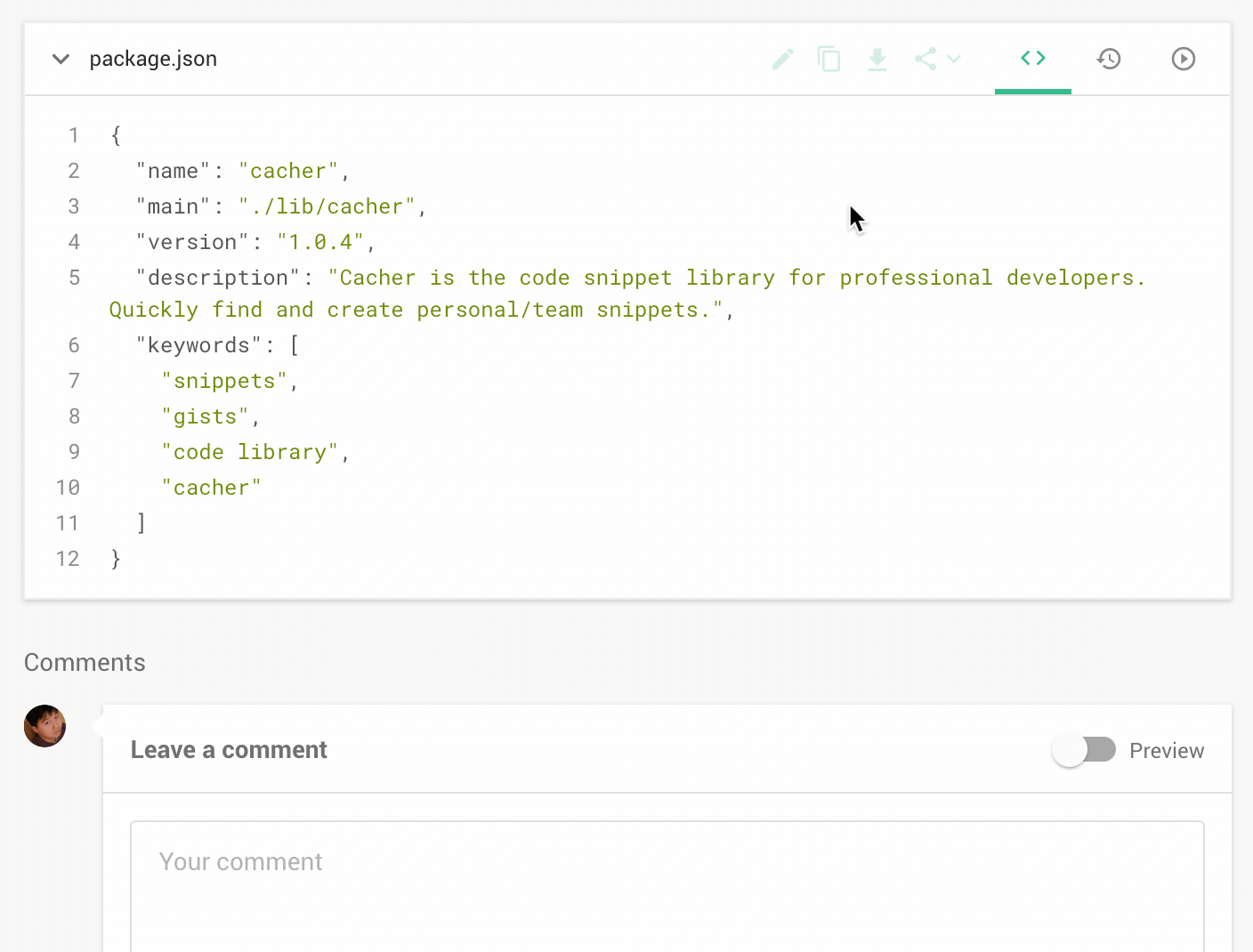
- Scroll to the particular snippet file you'd like to view.
- Click on the history tab to view its history, represented as line diffs.
Side-by-side
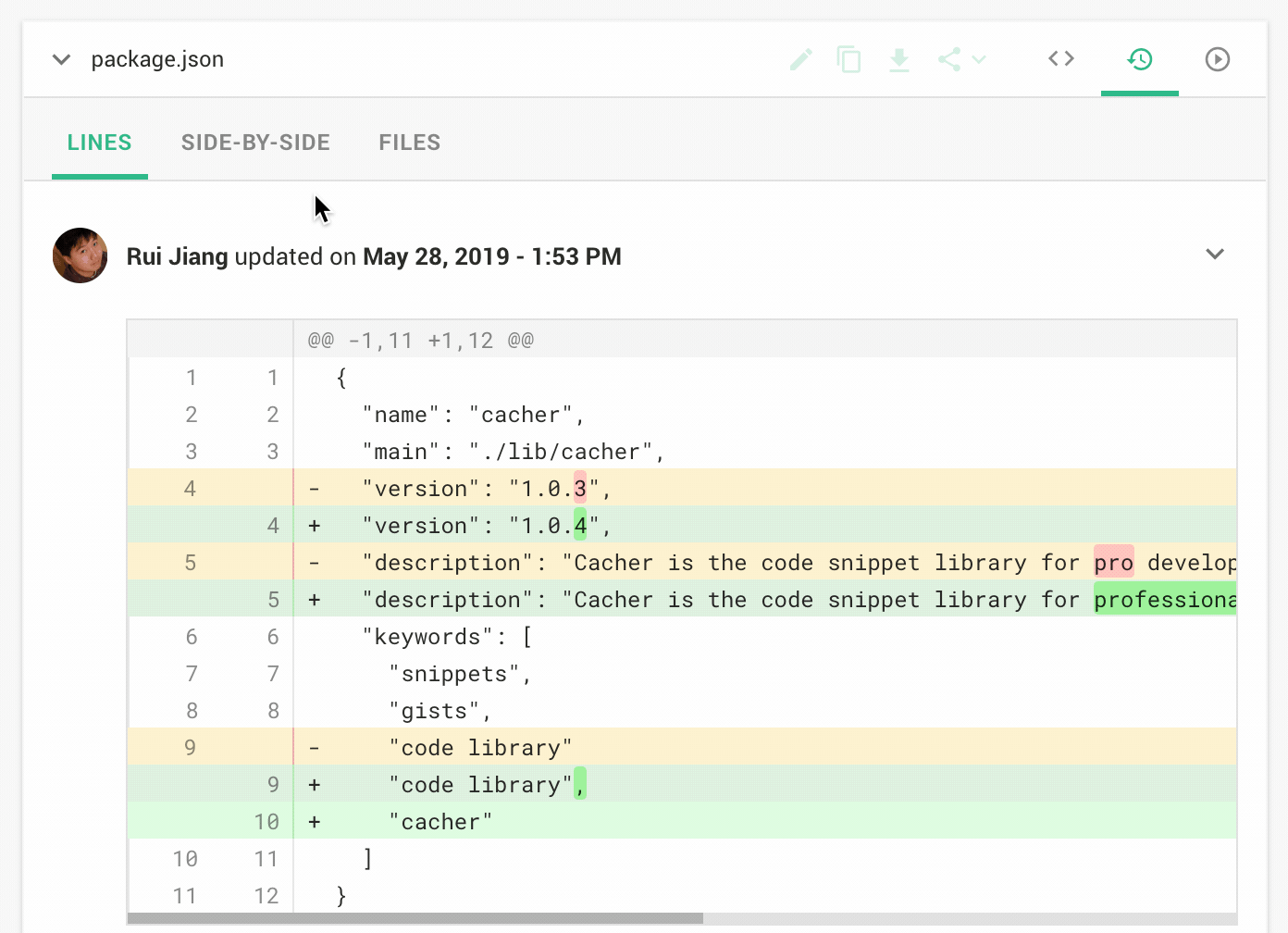
- Scroll to the particular snippet file you'd like to view.
- Click on the history tab to view its history.
- Click on the Side-by-side selector.
Viewing previous versions
Sometimes, you need to see the entirety of the snippet file at a certain point in time.
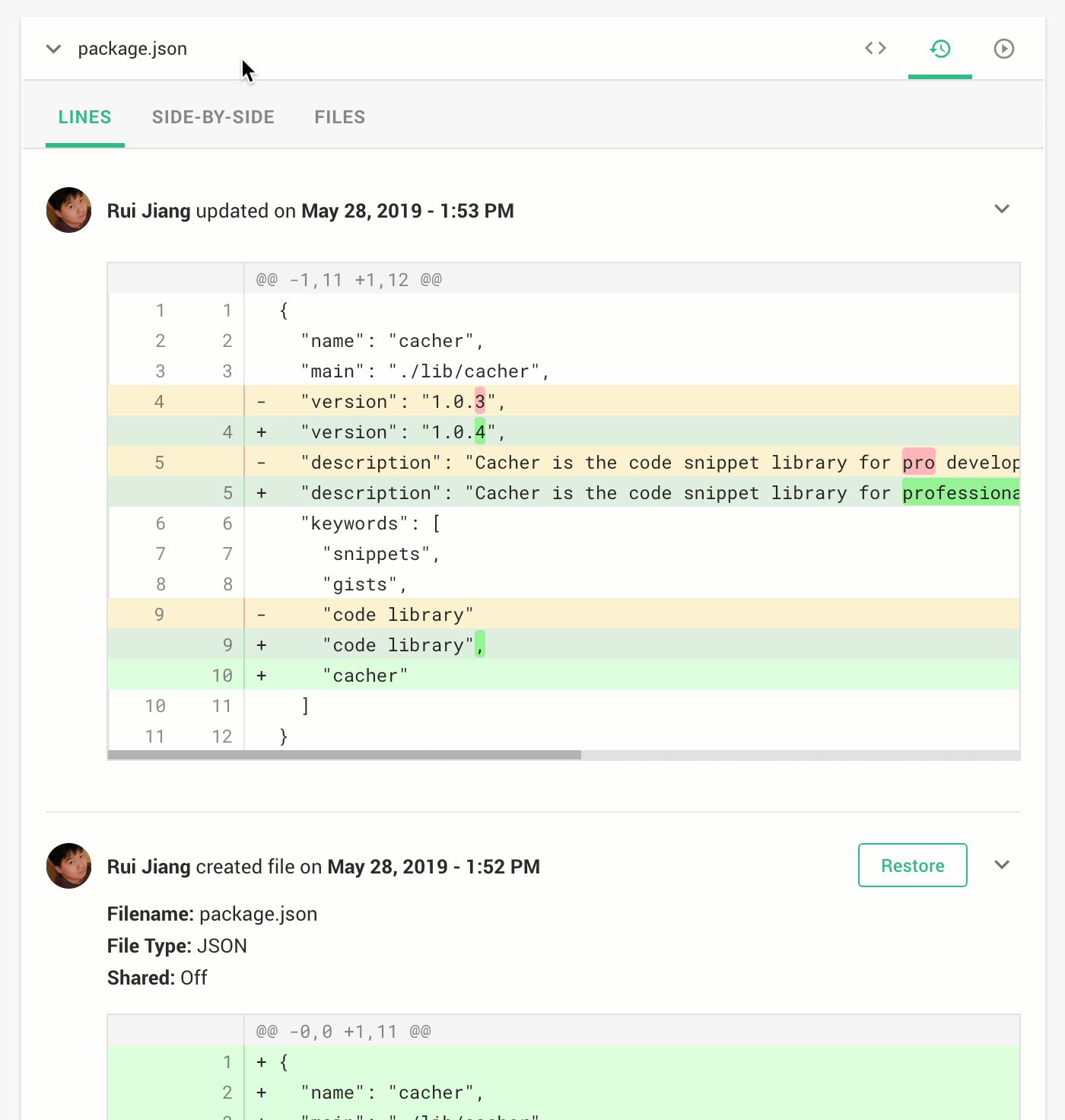
- Scroll to the particular snippet file you'd like to view.
- Click on the history tab to view its history.
- Click on the Files selector.
Restoring a version
Did you make an unintended change? You may want to restore the snippet file to a previous version.
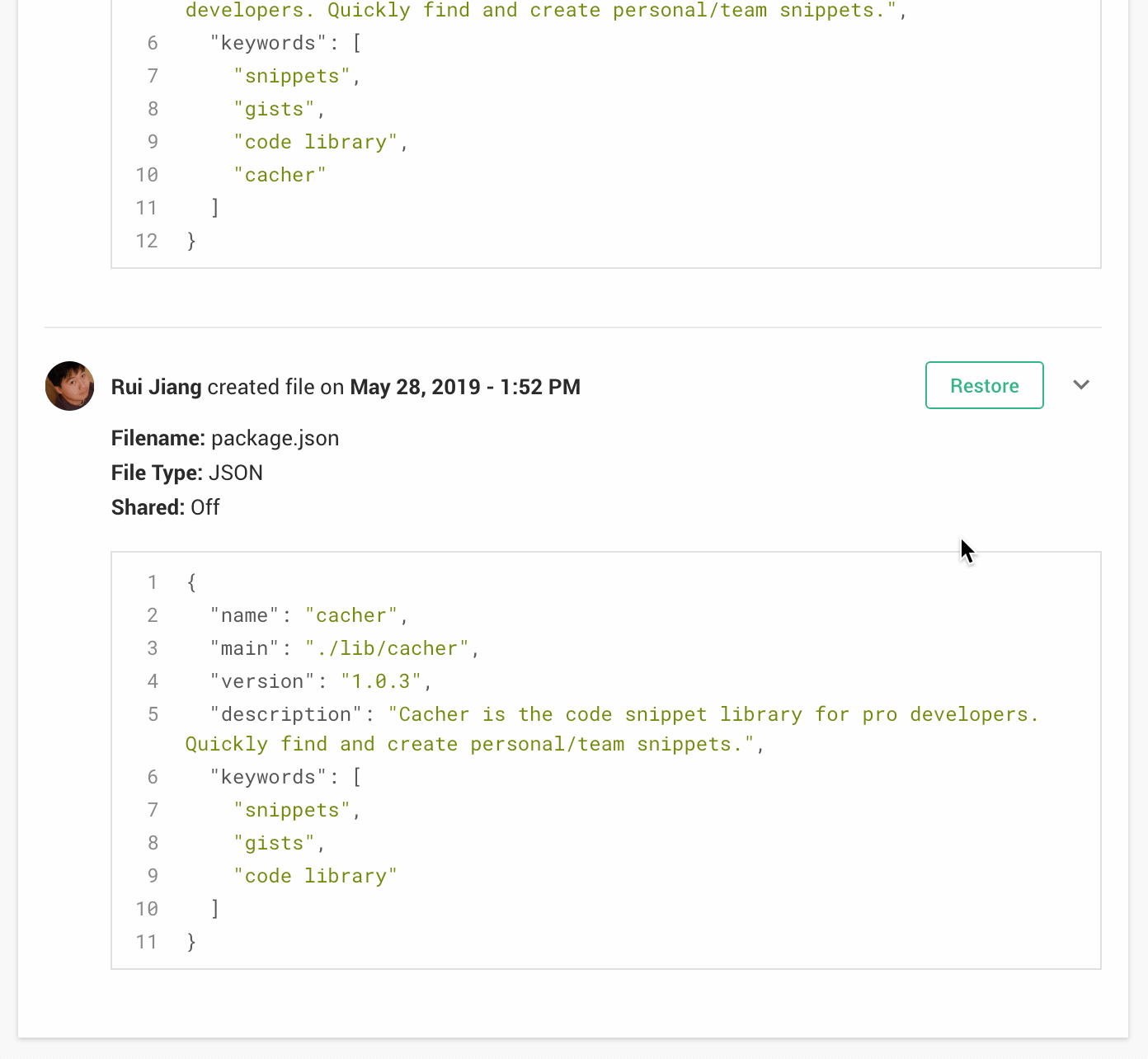
- Scroll to the particular snippet file you'd like to view.
- Click on the history tab to view its history.
- Find the particular version you'd like to restore. info_outlineThis is most easily done with the Files view.
- Click Restore and then Restore File to update the snippet to that version.


